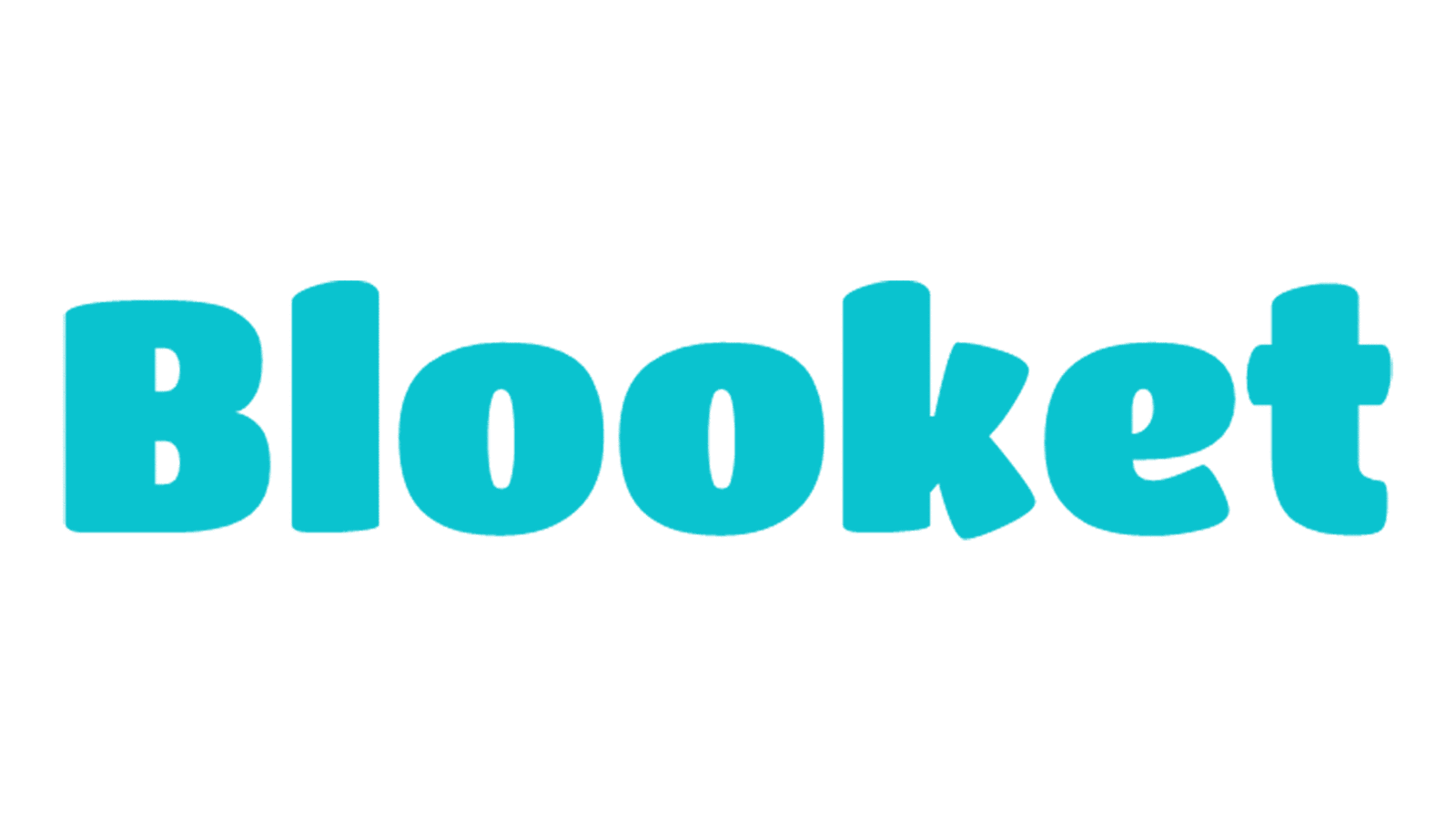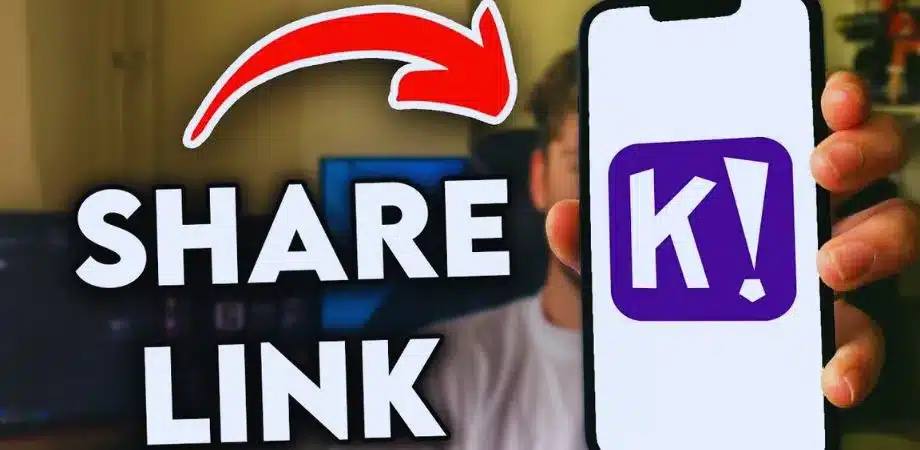Kahoot has become one of the most popular platforms for interactive learning and fun group quizzes. Whether you are a teacher, a student, or just someone who loves hosting trivia games with friends, knowing how to share a Kahoot can make your sessions much more exciting.
Sharing allows others to join your game instantly, no matter where they are. With simple steps, you can invite people through links, PINs, or classroom tools. In this guide, we will explore in detail how to share a Kahoot with ease.
What Does Sharing a Kahoot Mean?
When we talk about sharing a Kahoot, it means making your quiz accessible to others. Instead of keeping it private, you can allow others to join and participate in the activity. Sharing can be done in different ways—either through a direct link, a unique Game PIN, or by assigning a self-paced challenge.
Teachers often share Kahoots to engage students, while businesses use them in meetings or training sessions. Friends also share Kahoot games for entertainment, making it a universal tool for fun and learning.
Different Methods to Share a Kahoot
Each method works best depending on your needs—whether you want live interaction, self-paced learning, or collaboration.
| Method | Steps to Share | Best For |
| Share via Link | Copy link → Send to anyone | Friends, Teams, Online |
| Host Live Game | Start game → Share Game PIN | Classrooms, Events |
| Assign as Challenge | Set deadline → Share link or PIN | Homework, Self-study |
| Share with Teachers | Use Share button → Enter email/ID | Teacher collaboration |
How to Share a Kahoot Step by Step
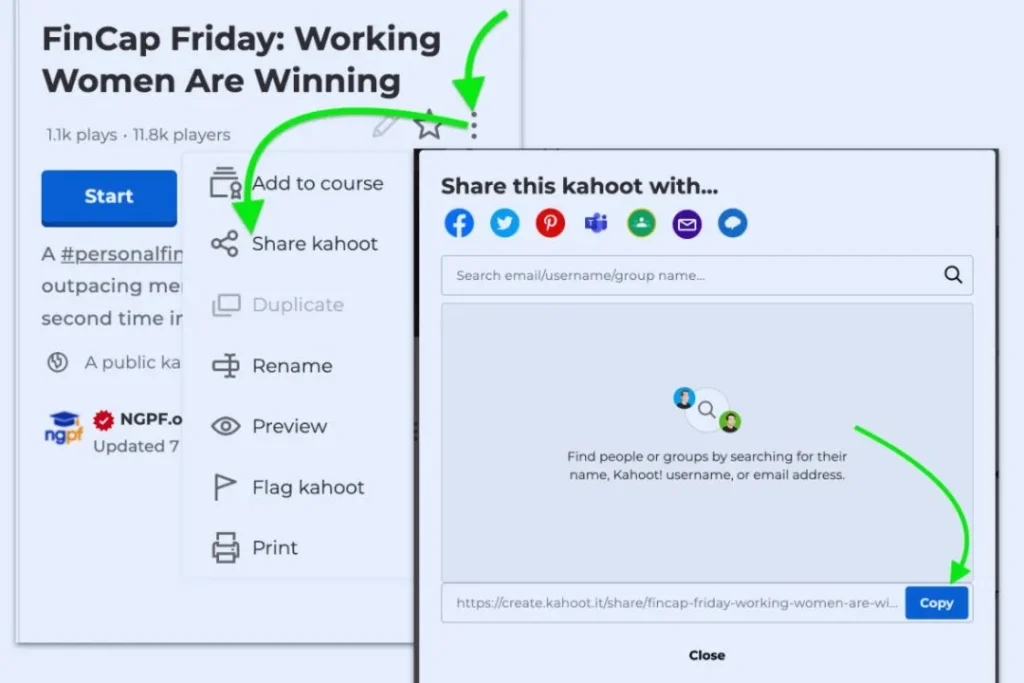
Sharing a Kahoot via Link
One of the simplest ways to share a Kahoot is through a link. Here’s how you do it:
- Open your Kahoot and click on the “Share” button.
- Copy the generated link.
- Paste it into an email, WhatsApp message, or any social media platform.
- Once the recipient clicks the link, they’ll be able to join your quiz directly.
This method is very convenient for quick sharing, especially with friends and small groups.
Sharing a Kahoot Live (Host Mode)
Hosting a live Kahoot game is the most common method used in classrooms and large group events. To share your Kahoot live:
- Open the Kahoot and click “Play” → “Host.”
- Select either Classic (individual players) or Team mode.
- A Game PIN will be generated and displayed on your screen.
- Share this PIN with players. They can join by visiting kahoot.it and entering the code.
This live option works best for in-person classes, Zoom calls, or events where participants play together in real time.
Sharing a Kahoot as a Challenge (Self-Paced Mode)
If you want participants to complete a Kahoot at their own pace, you can assign it as a challenge. Here’s how:
- Open the Kahoot → click “Play” → “Assign.”
- Set the deadline for when the challenge must be completed.
- A unique link and PIN will be generated.
- Share it with your students, colleagues, or friends.
This method is excellent for homework, remote learning, or asynchronous training because participants can play whenever they want before the deadline.
Sharing a Kahoot with Teachers or Colleagues
Kahoot makes it easy to share your content with other teachers or professionals. To share:
- Open the Kahoot you want to share.
- Click the “Share” button.
- Enter the email address or username of the teacher/colleague.
- If you want to make it public, change the privacy settings to “Public.”
This method is useful for teachers who collaborate on quizzes or organizations that want shared learning resources.
Why Sharing a Kahoot is Useful
Sharing Kahoots has many advantages. For teachers, it allows lessons to be more engaging and interactive. Instead of traditional teaching, students participate actively, which improves retention. For businesses, it adds fun to training sessions and keeps employees involved.
Friends and family can also how to share a Kahoot to make gatherings more entertaining. Sharing ensures that no matter where people are, they can connect and enjoy the game together.
Tips for Effective Kahoot Sharing
- Test before sharing: Always run the Kahoot once to ensure there are no mistakes.
- Use clear instructions: Tell players whether they need a link or a Game PIN.
- Set correct privacy: Make sure your Kahoot is public if you want everyone to access it.
- Use integrations: Share directly to Google Classroom, Microsoft Teams, or Zoom for smooth participation.
- Encourage nicknames: Ask participants to use real names or identifiable nicknames for easier tracking.
Common Mistakes to Avoid
While sharing Kahoots is easy, some mistakes can confuse:
- Wrong link: Double-check that you copied the correct game link.
- Expired challenge: Always set a valid deadline for challenges.
- Game PIN confusion: Remind players to join through Kahoot it using the correct PIN.
- Privacy errors: If your Kahoot is set to private, others won’t be able to access it.
FAQs
Q1. Can I share a Kahoot without a premium account?
Ans: Yes, you don’t need a premium account to how to share a Kahoot. Free users can share via link, host live games, or assign challenges. Premium only adds extra features like advanced reports.
Q2. How do students join a shared Kahoot?
Ans: Students can join by clicking the shared link or entering the unique Game PIN at kahoot.it. The process is quick and works on both phones and computers.
Q3. Can I edit a Kahoot after sharing it?
Ans: Yes, you can edit your Kahoot at any time. How to share a Kahoot However, changes will not apply to games that have already been assigned. The updated version will only be available for new sessions.
Q4. Is it safe to share my Kahoot publicly?
Ans: Yes, it’s safe, but always check your quiz content before making it public. Public quizzes can be seen and used by anyone, so ensure it’re appropriate.
Q5. Can I share a Kahoot on Google Classroom or Microsoft Teams?
Ans: how to share a Kahoot integrates directly with tools like Google Classroom, Microsoft Teams, and Zoom. You can assign challenges or share links with one click.
Final thoughts
Sharing a Kahoot is more than just sending out a game—it’s about creating connections, sparking engagement, and making learning fun. Whether you’re a teacher keeping your class motivated, a trainer adding excitement to a workshop, or a friend hosting a quiz night, Kahoot makes it easy to share.
With simple steps like sending a link, providing a PIN, or assigning challenges, anyone can join the fun. So next time you prepare a Kahoot, don’t keep it to yourself—share it, and watch how much more enjoyable learning and playing becomes.