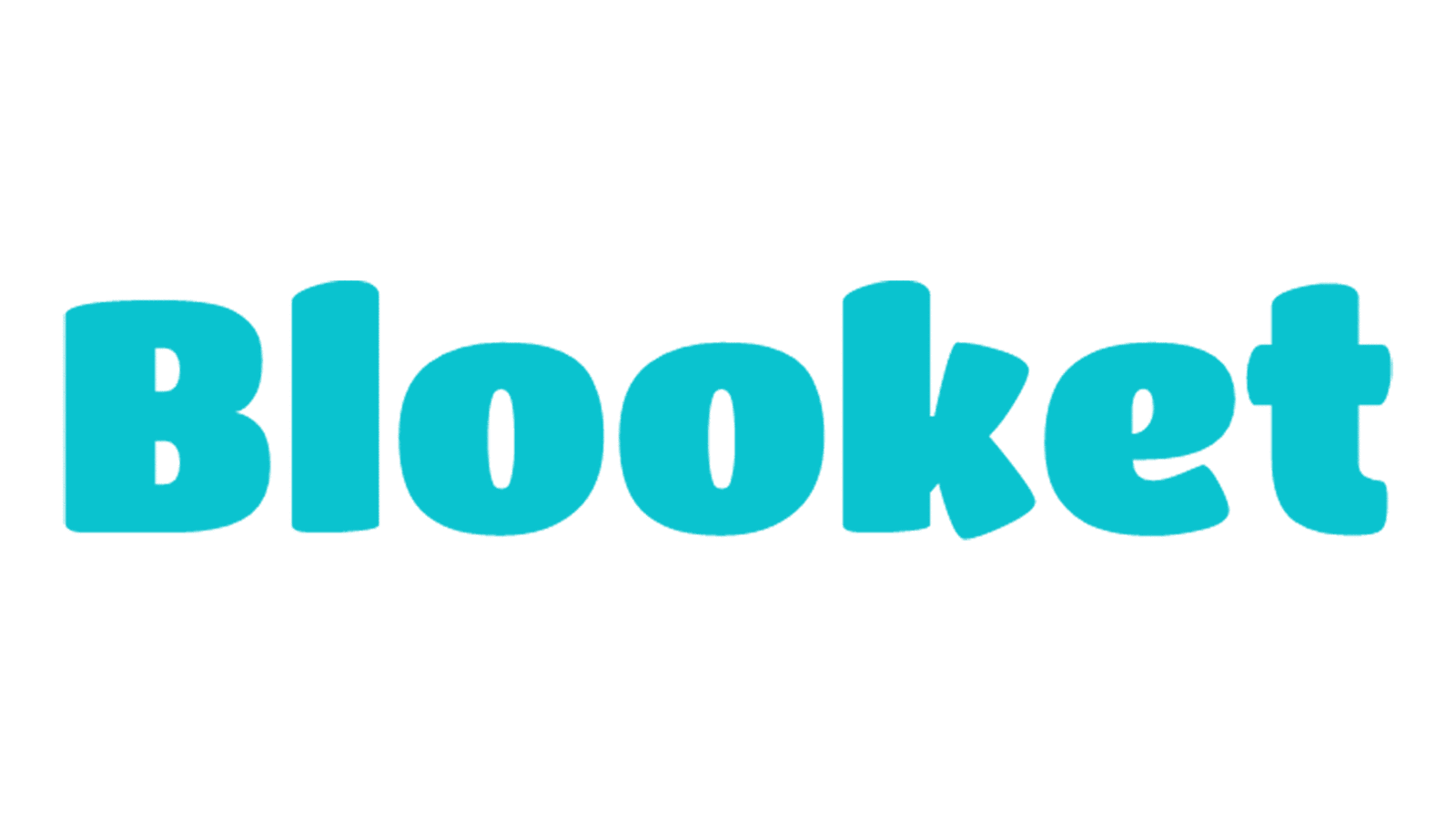Blooket is an engaging platform educators use to create interactive games and quizzes for students. One of its powerful features is the ability to create custom question sets, which can be shared publicly or kept private, depending on your needs. Whether you’re a teacher looking to share your work with colleagues or keep your sets exclusive to your class, understanding how to manage the privacy of your question sets is crucial. In this blog post, we’ll walk you through making a question set public or private in Blooket, ensuring that your content is shared precisely how you intend.
What is Blooket and How Does It Work?
Blooket is an online platform that allows educators to create gamified learning experiences for their students. Using question sets, teachers can design quizzes, games, and learning activities that make education fun and interactive. The platform supports various game modes, allowing students to engage with the content differently and reinforcing learning through play. Understanding how Blooket works is essential before diving into managing your question sets.
Understanding Question Sets in Blooket
Question sets in Blooket are collections of questions that can be used across various games and activities on the platform. These sets can cover any topic or subject, making them versatile tools for educators. When you create a question set, you can determine who can view and use it. Whether your set should be public or private depends on your specific goals and audience.
The Importance of Privacy Settings in Blooket
Privacy settings are crucial in Blooket as they control who can access and use your question sets. Public sets can be shared with a broader audience, including other teachers and students outside your class. On the other hand, private sets are restricted to your account, ensuring that only you or those you directly share them with can access them. Understanding these privacy settings helps you protect your intellectual property and manage how your content is shared.
Creating a Question Set in Blooket
Before adjusting the privacy settings, you need to create a question set. To do this, log in to your Blooket account and navigate to the “Create” section. Here, you can add questions, choose the format (multiple choice, true/false, etc.), and organize your set according to your needs. Once your set is complete, you can adjust its privacy settings, deciding whether it should be public or private.
How to Make a Question Set Public
Making a question set public in Blooket is a straightforward process. After creating your question set, navigate to the “Save” or “Edit” section. Here, you will find an option labelled “Visibility.” Select the “Public” option from the dropdown menu to make your set public. Once this setting is applied, anyone with access to Blooket can search for, view, and use your question set. This is particularly useful if you want to share your work with a larger audience or collaborate with other educators.
How to Make a Question Set Private
If you prefer to keep your question set private, Blooket provides an easy way. While creating or editing, navigate to the “Visibility” section and select the “Private” option. This ensures that your set is only accessible unless you share it directly with others. Making a set private is ideal for controlling your content and ensuring it is only used in your intended context.
Sharing Private Question Sets with Specific Users
Even if your question set is private, Blooket allows you to share it with specific users. To do this, go to the “Share” option within your question set and enter the email addresses of the users you wish to share with. These users will receive a link to access your private set, which will remain inaccessible to the general public. This feature is helpful for collaborative projects or sharing resources with a select group without making them publicly available.
Managing and Editing Privacy Settings
Blooket also allows you to manage and edit the privacy settings of your question sets at any time. If you initially made a set public but later decide to restrict access, you can easily switch the visibility back to private. To do this, search your dashboard, find the question set, and select “Edit.” From there, navigate to the “Visibility” settings and adjust them as needed. This flexibility ensures that you can control how your content is always shared.
Why You Might Want to Make a Set Public or Private
Deciding whether to make a question set public or private depends on several factors. If you want to contribute to the broader educational community, making your set public allows others to benefit from your work. However, if your content is tailored specifically for your class or contains sensitive information, keeping it private ensures it remains within your intended audience. Weighing these factors will help you make the best decision for your situation.
Best Practices for Using Privacy Settings in Blooket
Following some best practices is essential to get the most out of Blooket’s privacy settings. Always review the content of your question set before deciding on its visibility. Consider the potential impact of sharing your set with a broader audience and whether you’re comfortable with others using your work. Additionally, regularly review and update the privacy settings of your question sets to ensure they align with your current needs and objectives.